NOTE: Your N Router is compatible with any Operating System for setup, it only requires a internet browser to access it. ( IE, Mozilla, Firefox , Chrome, Safari, etc)
1. Create your internal server, make sure the LAN users can access these servers and known related service port. For example, Web server’s port is 80; FTP is 21; SMTP is 25 and POP3 is 110. One case is the Slingbox port that is 5001. For other services such as IP Cameras, the port was given by device and port can be modified on the device itself by customer.
.
2. Open your browser (IE,Mozilla,Firefox,etc) and enter the IP address of the router "192.168.0.1" by default. This will prompt you to type some credentials to access the router webpage.
1. Create your internal server, make sure the LAN users can access these servers and known related service port. For example, Web server’s port is 80; FTP is 21; SMTP is 25 and POP3 is 110. One case is the Slingbox port that is 5001. For other services such as IP Cameras, the port was given by device and port can be modified on the device itself by customer.
.
2. Open your browser (IE,Mozilla,Firefox,etc) and enter the IP address of the router "192.168.0.1" by default. This will prompt you to type some credentials to access the router webpage.
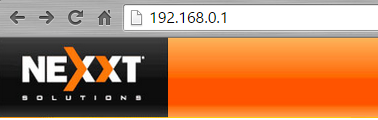
3. Use "admin" as password.
4. On the router's webpage, go to "Advanced" at the middle of the webpage.
5. On your router’s web click “Applications” and select “Port Range Forwarding”.
6. Input the external service port on "Start port - End Port" given from the device or service. If the service use a port range, place your range limits here. If the service uses an unique port, place this port on both fields.
7. Input the IP address that the service adquires from the router IP range. For example, if your Web server’s IP address is 192.168.0.10 inside the router's network, please input it to be declared on your DHCP internal table with the assigned service port.
8. Select the communication protocol used by your internal host: TCP, UDP or both (Recommended)
4. On the router's webpage, go to "Advanced" at the middle of the webpage.
5. On your router’s web click “Applications” and select “Port Range Forwarding”.
6. Input the external service port on "Start port - End Port" given from the device or service. If the service use a port range, place your range limits here. If the service uses an unique port, place this port on both fields.
7. Input the IP address that the service adquires from the router IP range. For example, if your Web server’s IP address is 192.168.0.10 inside the router's network, please input it to be declared on your DHCP internal table with the assigned service port.
8. Select the communication protocol used by your internal host: TCP, UDP or both (Recommended)
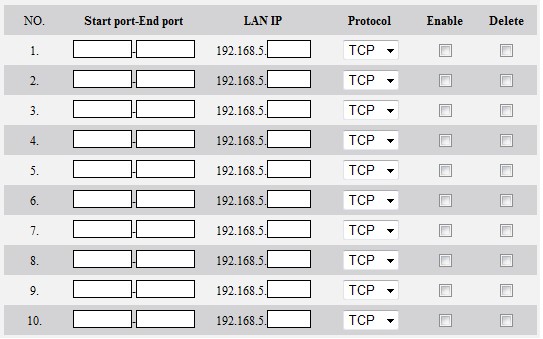
9. Choose "Enable" to activate the port or "Delete" to deactivate the port forwarding.
10. Click “OK” to save your settings.
See related videos about setup Port Fowarding:
Port Fowarding on Nebula 300: